Managing Webhooks
Once you create a webhook in your workspace, you can configure it further to specify which events you'd like to receive, or set up a filter to receive events for only a select list of projects and styleguides.
You can configure webhooks using the web app, on the same page you've created them. Alternatively, you can update or delete webhooks created for personal or organization workspaces using the API.
Managing subscriptions
When the "Subscribe to all events" option is selected, the webhook receives notifications for every event happening in your workspace. Also, it receives any new events added in the future without requiring any configuration changes.
In the webhook management dialog, you can control which events you'd like to receive. You can also subscribe to specific projects and styleguides to filter notifications.
Let's look at an example webhook configuration. The webhook shown below expects to receive only project and styleguide workspace events, so it won't receive any events related to changes on the organization or its members.
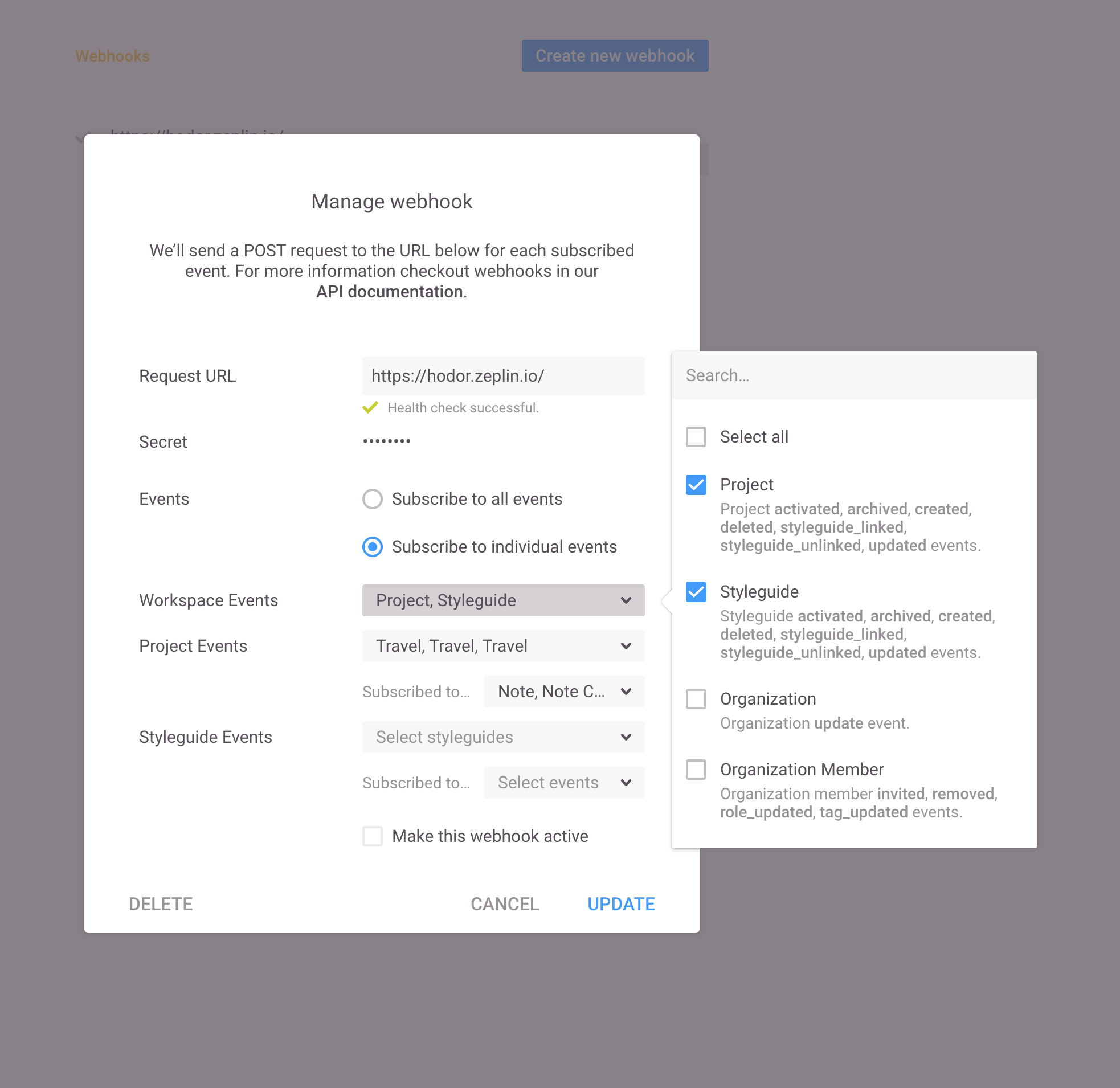
Project and styleguide workspace events do not include events related to their subresources such as screens, colors, text styles.
You can subscribe to events related to subresources of projects and styleguides in the "Project Events" and "Styleguide Events" sections, respectively.
As shown below, the webhook is subscribed to Note, Comment, Screen, and Screen Version events only.
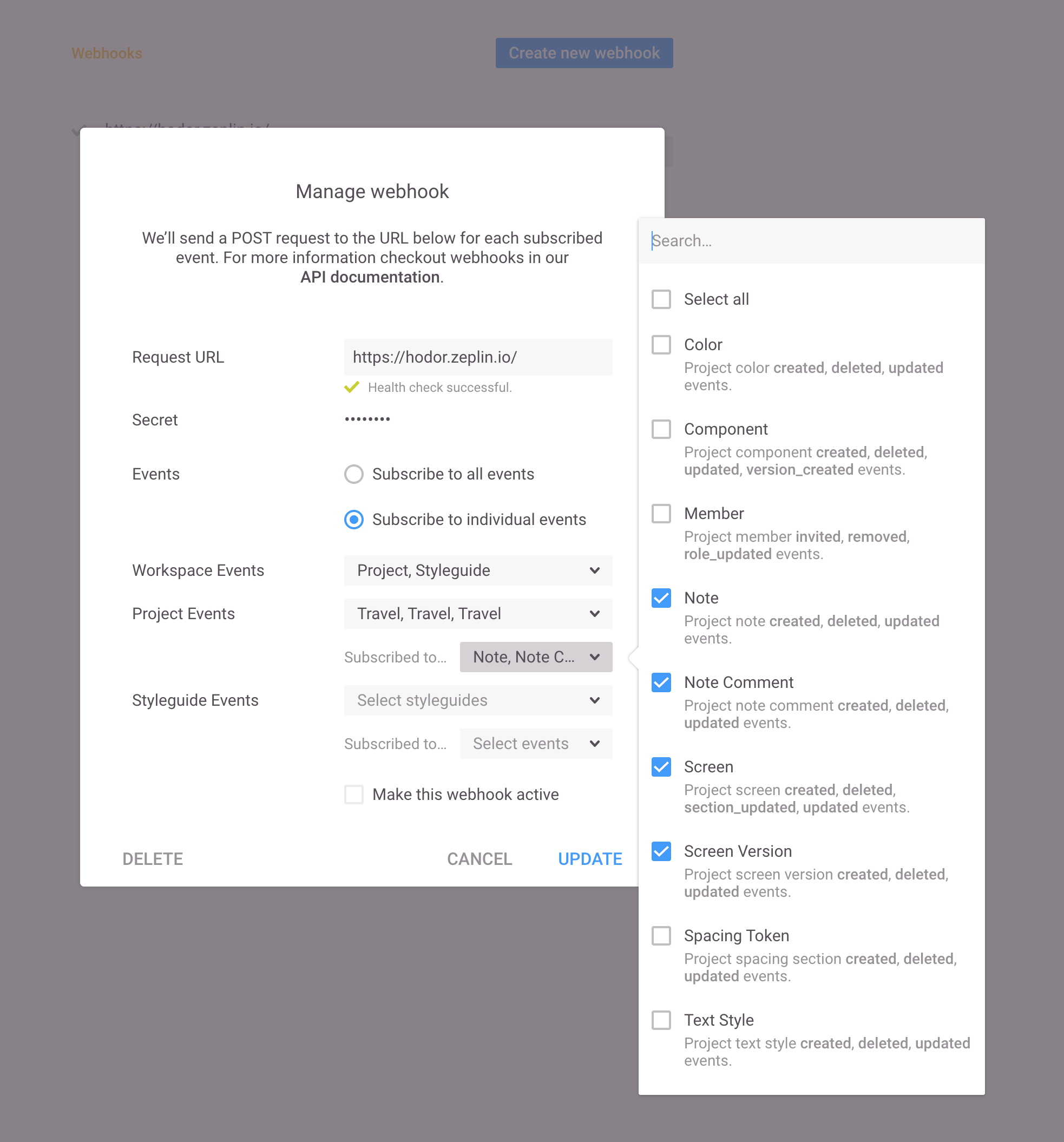
In this configuration, we don't have any styleguides (or styleguide events) selected, so no styleguide events will be sent to this webhook.
If you'd like to subscribe to events originated from all projects or styleguides, you can use the "Select all" option. For example, this webhook receives events coming from the new projects created as well since the "Select all" option is selected.

You can find the complete list of available webhook events and their request payloads in the Webhook Events Reference section.
Updated about 2 months ago
